About Geom-e-Twee
Welcome!
Welcome to Geom-e-Twee, the children's version of the all-ages Geom-e-Tree app!
This is Geom-e-Twee's built-in Help.
The Twee 'tab' (bottom left) is where you can play. The other two tabs are for changing Themes, and Sharing your Twees.
iPod and iPhone users: you can better view this Help via our website, geom-e-twee.com, using any internet browser.
For those who are Updating to Geom-e-Twee, Version 1.3
The double-tap gesture now toggles the Gold-e-Locks Mode
on or off, and we've added some great new themes — see What's New below.
What's a geom-e-tree
?
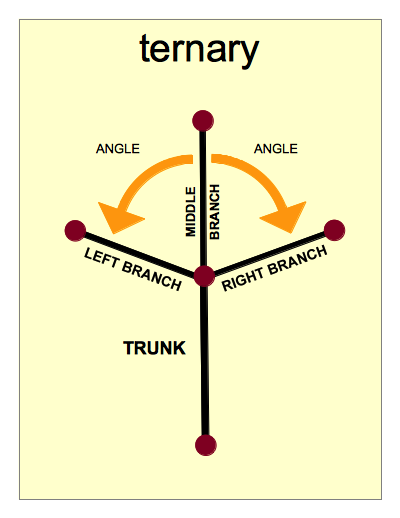
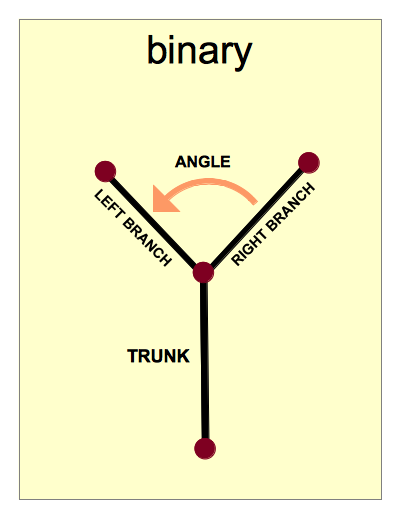 From its trunk up through its branches, a geom-e-tree — or
From its trunk up through its branches, a geom-e-tree — or Twee
— is a geometric figure that has the same structure repeated throughout:
-
Starting from its trunk, a geom-e-tree has the same number of branches at every node. Binary means two-branched; ternary means three branches at each node.
-
For a given Twee, branches at each node are separated by the same angle.
-
The lengths of branches vary from one level to the next according to a common ratio. In these drawings, see how the branches are a little bit different length than the trunk? Branches on the next level would be even more different. In general, branches can be longer or shorter, or even the same length from one level to the next.
It's all the same — a geom-e-tree always has the same number of branches at every node, the same size angle between branches, and the same ratio between levels.
Twees with four, five, six, or more levels have many surprises. Geom-e-Twee 1.3, The App, provides an entertaining and educational experience of geom-e-trees. We hope you enjoy it!
 Exploring Twees with your Fingers
Exploring Twees with your Fingers
Geom-e-Twee responds to simple gestures made with your fingers.
The entire display area can be used for your gestures.
Your iPad or iPhone can be positioned upright or turned sideways (portrait or landscape orientation).
Changing between Two and Three Branches
To change the number of branches, tap 2 or 3 fingers anywhere on the display at the same time. A two-finger tap should switch to a binary Twee. A three-finger tap should switch to a ternaryTwee.
Varying the Angle by Panning and Tapping
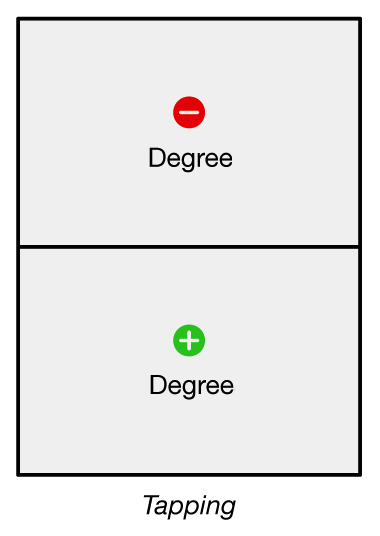
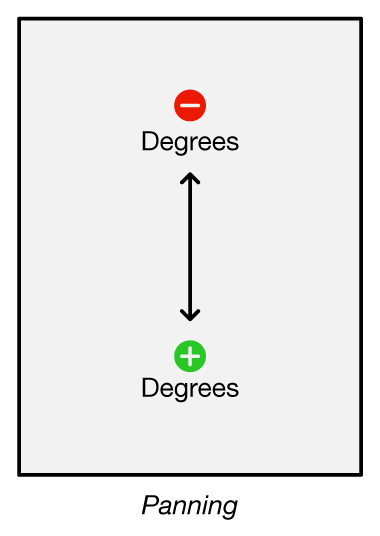 To open or close the branches, slowly move one finger up or down on the display.
This is called panning.
To open or close the branches, slowly move one finger up or down on the display.
This is called panning.
All angles in the Twee will change as you pan.
- Start anywhere — Pan up or down, and the angles will respond.
- Pan repeatedly (by lifting your finger) to change the angles a lot.
To make the branches open or close in steps, tap once in the upper or lower half of the display.
You can tap as many times as you want, but don't tap too quickly or you'll be double-tapping! (See Gold-e-Locks Mode below.)
Varying the Common Ratio by Pinching and Spreading
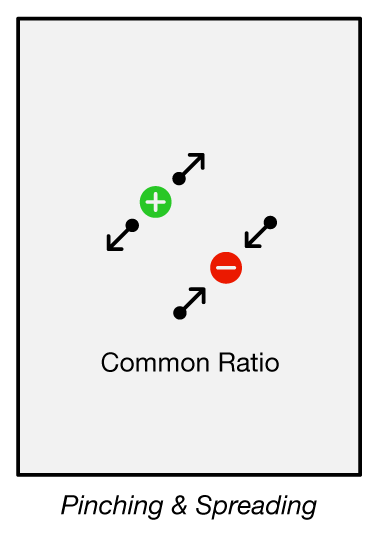 To change the way the tree grows,
put your thumb and finger anywhere on the display and bring them together (pinch) or move them apart (spread).
To change the way the tree grows,
put your thumb and finger anywhere on the display and bring them together (pinch) or move them apart (spread).
- Pinching makes interesting patterns of overlapping branches.
- Spreading makes the branches grow less, so they won't overlap.
- For more control, start with your fingers way apart.
 Red prohibition signs on the display indicate that you can't pinch the common ratio any further.
Red prohibition signs on the display indicate that you can't pinch the common ratio any further.
Setting and Unsetting Gold-e-Locks Mode
To make the branches grow just right
, double tap anywhere on the display. (A Double Tap is a one finger tap tap on the display.)
This lets Twee's branches grow as long as they can with out touching each other.
Not too long, not to short — just right. You can vary the angle while in this mode and see Twee vary the Common Ratio automatically to keep the branches reaching out just right.
You'll see a green border around the display when Geom-e-Twee is in this mode. Another double tap will turn this mode off.
A pinch or spread gesture will also end Gold-e-Locks Mode.
Gesture Carefully
What to do:
-
When changing the number of branches, make sure your two or three fingers tap the display at the same time. For Three - you can use two fingers from one hand and one from your other hand if that is easier.
-
When pinching or spreading, put both fingers down at the same time, so that it is clear you are beginning to use two fingers to pinch or spread!
-
For finer control over pinching and spreading, start with your fingers farther apart.
You can move one finger or both in order to gesture. You can also use one finger from each hand for maximum spread.
-
Geom-e-Twee doesn't respond well to wild gestures. Relax. You will have more fun if you let the Twee respond to your gestures — it needs more time to respond when its branches are hyper extended or it's casting long shadows.
-
If you get lost, just double tap with one finger and the Twee will probably pop back to a simpler, less overlapping pattern. The angle will stay the same. If the Twee doesn't change, then it's probably already in the Gold-e-Locks Mode. (Check for a green border around the display.) You may just have to unwind the Twee angle by panning up a lot. Don't give up — geom-e-trees can be tricky! Consider checking the FAQ for help.
What not to do:
-
A side-to-side gesture doesn't mean anything. The Twee may kinda look like it's doing something, but only the up-down component of a panning gesture is used.
-
You may think that touching the Twee itself in some way does something. Nope.
Only gestures on the display as described are meaningful.
-
When single-tapping through a number of degrees, don't tap too quickly or you'll be
double-tapping
.
See Setting and Unsetting Gold-e-Locks Mode.
 Sharing & Saving Twees
Sharing & Saving Twees
When you have made a design you like, just tap Share/Save to Mail your twee to a friend or save it with your Photos. Two buttons are provided:
-
To Photos: Save a Twee in Photos and then handle it like any other image — use it in Apple's Cards app!
-
To Mail: Geom-e-Twee can attach an image to a message for you to send.
Tip:
You can switch to the Share/Save tab just to protect your current Twee from accidental change.
Feel free to share a Twee with your friends on Facebook or anywhere else.
Let your friends know about Geom-e-Twee ... after all, it's free!
 Geom-e-Twee Themes
Geom-e-Twee Themes
Themes are special effects you can choose from the Themes
tab at the bottom of the display. Each theme has a sample image and a short description. To change the way the Twee looks, tap on a different theme. Twee will change instantly.
All themes are based on the same underlying geometry.
The original version of Geom-e-Twee had a plain green Twee. The next version introduced 'themes' with coloring schemes for the lines — three rainbow themes and black & white theme. With this version we delve into more aspects of geom-e-trees.
Different Themes show Different Things
Color can be used for more than just making pretty patterns.
- The Rainbow themes make it easy to see what level branches are on, no matter what pose a Twee is in.
- The Zebra theme shows even-odd levels.
- The Branch Order theme shows left vs right branches in binary trees, left-middle-right branches in ternary trees.
- Allometric themes give geom-e-trees the added dimension of branch width.
- The Juggler theme shows nodes as balls. Balls on the same level are the same color.
- Twiggy and Junior Graph Theory likewise show things you don't see in any other theme.
- Other themes are just for fun.
Each theme tells us something a little different about geom-e-tree geometry.
Branch Order Theme
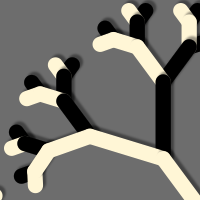 The first new kind of theme shows the branching order of the Twee.
A binary tree's left branches are white and its right branches are black. A ternary tree has all middle branches colored dark red. The colors let you see how a Twee can curl around and fold up.
The first new kind of theme shows the branching order of the Twee.
A binary tree's left branches are white and its right branches are black. A ternary tree has all middle branches colored dark red. The colors let you see how a Twee can curl around and fold up.
Allometric Themes
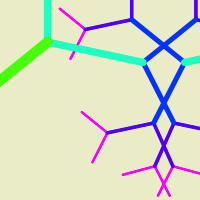 Allometric themes change the thickness of the branches as well as the branch length when the common ratio is changed.
All branches on the same level have the same width.
Allo-met-Twic has squared off branches, while Tweely has rounded ones.
The two themes have slightly different parameters (range of values) that make them work.
Allometric themes change the thickness of the branches as well as the branch length when the common ratio is changed.
All branches on the same level have the same width.
Allo-met-Twic has squared off branches, while Tweely has rounded ones.
The two themes have slightly different parameters (range of values) that make them work.
The Juggler
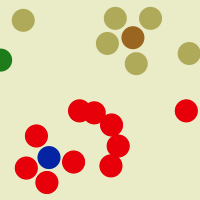 For something completely different, we have a theme that features the nodes of the Twee rather than its branches. The underlying geometry is the same as a tree with branches, but The Juggler shows a ball at each node instead of showing the branches.
Balls on the same level are the same color.
For something completely different, we have a theme that features the nodes of the Twee rather than its branches. The underlying geometry is the same as a tree with branches, but The Juggler shows a ball at each node instead of showing the branches.
Balls on the same level are the same color.
This theme is fun. We call it The Juggler
because at times it looks like a clown is throwing colored balls up over his head. You may see the balls merge into just a few piles, or arrange themselves in groups. When you move
away from those coincidences
, the groupings explode and the balls move on their way to some other such arrangement / grouping.
Some juggling act!


 What's New in Version 1.3?
What's New in Version 1.3?
Major change and improvements:
-
Eight new themes give you new kinds of geom-e-trees to play with.
-
The double-tap gesture now toggles the Gold-e-Locks Mode on or off. A green border is displayed when a Twee is in Gold-e-Locks Mode.
 Minor changes and bug fixes:
Minor changes and bug fixes:
-
When sending a Twee in Mail, the attachment is given a useful name.
For example
2-180-1.618.jpeg
means it was a binary geom-e-tree at 180° with common ratio 1.618.
-
Twee line widths now appear the same on all devices, email messages, and photos. Previously, lines were not scaled consistently based on the image size. Balls (new in this version) are also scaled to match the image size.
-
A red border used to indicate when the common ratio was being constrained. Now, red prohibition signs appear in both upper corners instead.
-
We tweaked the Rainbow theme colors, rounded the end caps, and changed the light blue background to neutral gray. We added pivot rivets to the Pop Sticks theme.
-
This Help page and Geom-e-Twee.com were updated to reflect changes and to give you better information.
About our work - After completing Geom-e-Tree 1.3, we took the opportunity to refresh Twee.
The new themes you see here were developed in Geom-e-Tree, and so we made junior versions available here along with the updated code.
Twee 1.2 was built for iOS 4.2 in 2011. Twee 1.3 should be good through 2014, so we probably won't update Twee again until 2015 - we need to work on some new apps! If you really like Twee and your are an adult or older kid reading this, try Geom-e-Tree! Tree will always have more themes and advanced features.
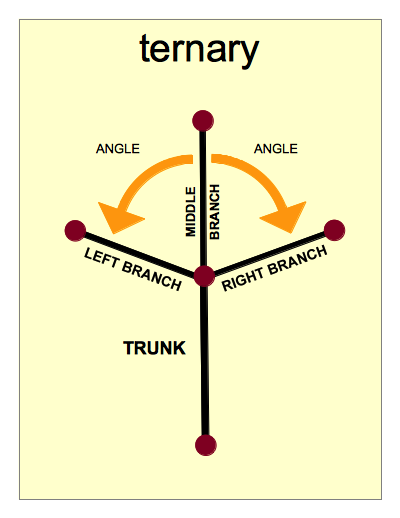
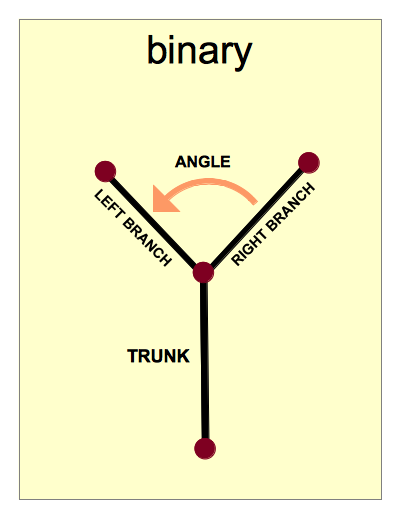 From its trunk up through its branches, a geom-e-tree — or
From its trunk up through its branches, a geom-e-tree — or 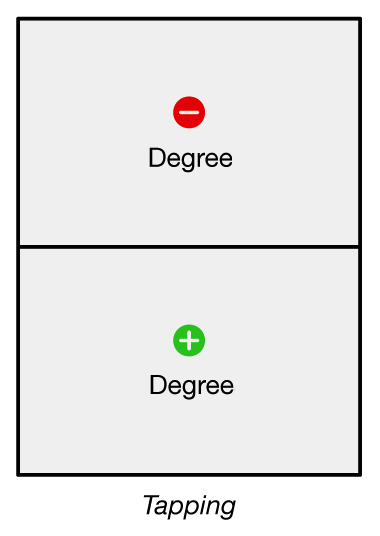
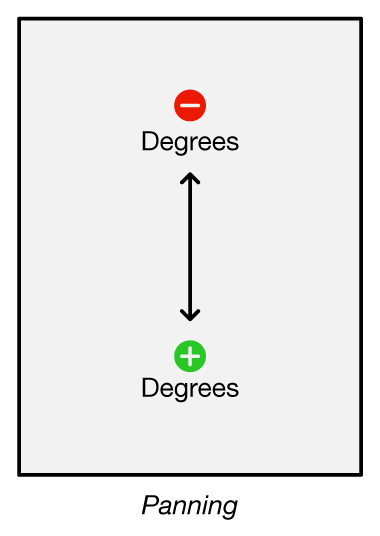 To open or close the branches, slowly move one finger up or down on the display.
This is called panning.
To open or close the branches, slowly move one finger up or down on the display.
This is called panning.
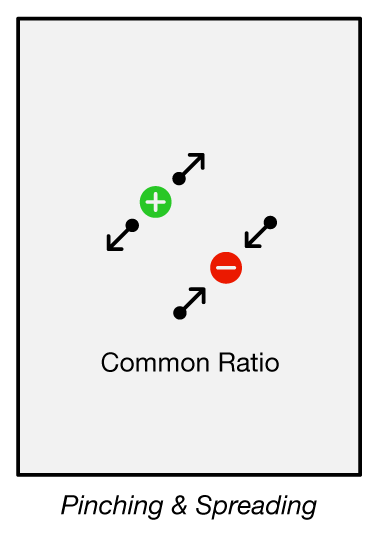 To change the way the tree grows,
put your thumb and finger anywhere on the display and bring them together (pinch) or move them apart (spread).
To change the way the tree grows,
put your thumb and finger anywhere on the display and bring them together (pinch) or move them apart (spread).
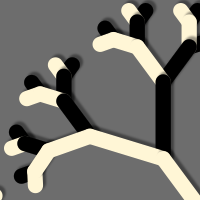 The first new kind of theme shows the branching order of the Twee.
A binary tree's left branches are white and its right branches are black. A ternary tree has all middle branches colored dark red. The colors let you see how a Twee can curl around and fold up.
The first new kind of theme shows the branching order of the Twee.
A binary tree's left branches are white and its right branches are black. A ternary tree has all middle branches colored dark red. The colors let you see how a Twee can curl around and fold up.
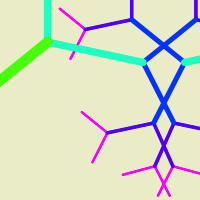 Allometric themes change the thickness of the branches as well as the branch length when the common ratio is changed.
All branches on the same level have the same width.
Allo-met-Twic has squared off branches, while Tweely has rounded ones.
The two themes have slightly different parameters (range of values) that make them work.
Allometric themes change the thickness of the branches as well as the branch length when the common ratio is changed.
All branches on the same level have the same width.
Allo-met-Twic has squared off branches, while Tweely has rounded ones.
The two themes have slightly different parameters (range of values) that make them work.
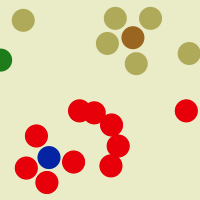 For something completely different, we have a theme that features the nodes of the Twee rather than its branches. The underlying geometry is the same as a tree with branches, but The Juggler shows a ball at each node instead of showing the branches.
Balls on the same level are the same color.
For something completely different, we have a theme that features the nodes of the Twee rather than its branches. The underlying geometry is the same as a tree with branches, but The Juggler shows a ball at each node instead of showing the branches.
Balls on the same level are the same color.
